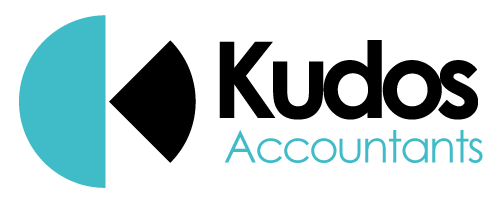If you are brand new to Xero accounting software it can seem a bit overwhelming at first. Fortunately we are here to help every step of the way.
Here are 10 steps to get you started with Xero.
1. Utilise our Xero User Guide
We’ve created a really handy user guide that shows you all the common tasks you may need to carry out. From creating sales invoices, setting up purchase orders, reconciling, tracking and reporting. Bookmark this page and you will always have a guide to keep you right.
2. Watch the Xero Dashboard Video
You are going to spend a lot of time on the Xero dashboard so learning how to access tools and features from here is going to be essential. The video can be found at the top left of the dashboard or you can watch it now here:
3. Set up your company’s branding information
If you are going to be sending your customers invoices then you will want your logo and brand to be present. Go to Settings > Invoice Settings to add your logo and other branding settings.
4. Set up your financial settings
Head over to Settings > Advanced Settings > Financial Settings to enter your company information.
5. Set up your bank feed and reconcile
You can add a feed for all your bank accounts including credit cards and any PayPal accounts. The video below shows you how to do this:
It’s a good idea to reconcile often. Bank feeds with Xero can often become inaccurate with missing or duplicated transactions. By regularly reconciling your account you can make sure your information is accurate and you have a clear picture of your cash flow.
6. Set up payroll
Xero can help you keep an eye on your staff costs. If you are migrating from another payroll system make sure you add your opening balances.
This payroll overview will take you through everything you need to know.
7. Set up payment services
By connecting your payment services to Xero you can add Pay Now buttons to your invoices to make it even easier for your clients to pay you. Services like GoCardless, PayPal and Stripe can all be linked. To do this, go to Settings > Invoice Settings > Payment Services.
8. Add Users
With Xero you can give other people access to your account. You can also assign them different roles so that they can only access the information and tools they need. For example giving a staff member the ability to raise invoices but not let them access financial information. The following video explains the differnet roles available:
9. Get to grips with reports
Reports are an incredibly powerful tool within Xero that can give you important insights into your businesses financial situation. Go to Accounting > Reports to see what you can do.
10. Utilise apps
The Xero app marketplace has a lot of options that ‘allow you to connect to many of the other apps you may be using to manage your business. By connecting them with Xero you can further streamline your practices meaning less admin work for you and your staff. Click here to view the Xero app marketplace.
Getting started with Xero doesn’t have to be a daunting task. Once you get started you will soon be utilising many of the options available to you and making your life much easier. Remember to bookmark our Xero User Guide that keeps all the best guides and videos in one place so you can always refer back to it. If you do get stuck then get in touch with one of our advisors who will be happy to help you get the best from Xero.